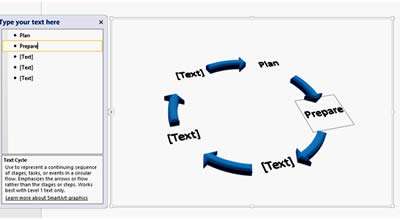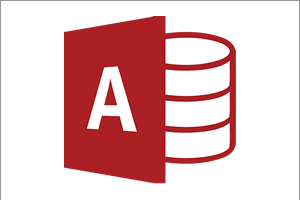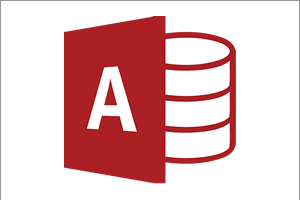Powerpoint has always been the application within the Microsoft Office suite that had the most significant upgrades between versions. The changes made with Powerpoint 2007 took this to a new level.
The PowerPoint 2007 Ribbon
PowerPoint 2007 has, along with the rest of Office 2007, replaced the Toolbar Menu System with 'the Ribbon'. As a major change, it requires users of previous versions of PowerPoint to learn a new means of navigating through PowerPoint's Features and Options. This 'ground up' learning exercise was not welcomed by a large number of users of the application.
The Ribbon, at the top of the PowerPoint Screen, is designed to help you quickly find commands. It is broken up into category Tabs: Home, Insert, Design, Transitions, Animations, Review and View. By clicking on a tab, the commands displayed in the Ribbon change according to the tab you have selected.
In addition to the above mentioned tabs, Contextual Tabs appear when a particular object is selected. For example, if you select Chart within your presentation, an extra set of tabs appear called Chart Tools, each of which allows further formatting of the selected chart.

Better Graphics
Office Themes and Styles - As part of its major overhaul, PowerPoint 2007 now has a selection of Themes and Styles to enhance the formatting of your presentation and the objects within it. These are pre-set schemes that encompass colours, fonts and effects which can be selected with a single click from a gallery.
Custom Slide Layouts - As well as the layouts provided with PowerPoint, 2007 enables you to create your own Slide Layouts adding placeholders of all types so you can define your own set of slides standards.
SmartArt - SmartArt is an easy to use yet professional standard graphics designer which is built into Microsoft Office 2007 and works exceptionally well with PowerPoint. It enables you to create diagrams and charts (which look like they have been produced by a professional graphics company) to help illustrate your Presentation points.
Improved Effects - More effects have been added to PowerPoint 2007 to enhance the look of your presentation. Shadow, Reflection, Glow, Soft Edges, Bevel, Rotation and 3d Rotation along with Word Art, Tables, Text blocks and SmartArt are all available with even more settings to provide a completely new level of customisation.
New Text Options - More text options are available, drawing on the strengths of features already in Excel and Word. PowerPoint 2007 can now access the same options available in these programmes as well as their custom dictionaries. They include text wrapping vertical text, along with new character styles; fills, lines, shadows and 3D effects are also available for your PowerPoint text.
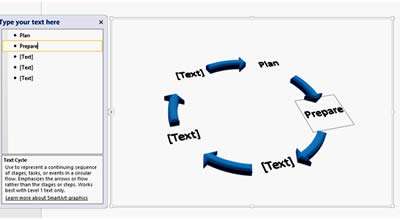
Distributing Slideshows and XML
Because of the large file sizes of many slide shows, it has often been extremely difficult to send a slide show via email, or to share with people on different operating systems or using different versions of PowerPoint.
PowerPoint 2007 allows slide shows to be published to Slide Libraries on a central server: all users can then connect to the server to view the slide show.
PowerPoint presentations can also be stored as XML files, which are compressed file formats that are not only much smaller, but are also saved in such a way that corruption of part of a slideshow does not affect the rest of the show. The XML format also eliminates operating system and PowerPoint version issues: everyone can view them.
And There's More...
Spell Checker and other proofing tools - The same Spell Checker and proofing tools are now used across the whole of Microsoft Office to improve consistency. Useful additions to these tools include custom dictionaries, and an 'exclusion dictionary' (to stop you using words you don't want to use). The spell checker also checks for German and Spanish and also helps you identify homophone mistakes such as the use of 'their when you actually meant 'there'.
Presenter View - This feature makes use of two monitors: one is used to show the slide show whilst the other is used to preview and manage the slide show.
Saving to PDF and XPS files - Presentations can now be saved in both PDF and XPS formats from PowerPoint 2007's 'Save As' menu without requiring third party software, which makes your presentations available to a wider set of readers.
Finalising your Presentation - You can now mark a presentation as Final, making it read only. This stops anyone else from making further changes.
Digital Signatures - Microsoft Office 2007 allows all its main applications to add a digital signature to files, and PowerPoint 2007 makes use of this. A Digital Signature is your unique Microsoft Office user stamp, which marks the document as yours.
Programme Recovery - PowerPoint 2007 will Autosave your work at fixed intervals (defaults to 10 minutes), so that if for any reason your computer freezes, crashes or loses power, next time it loads it will retrieve your work to its last saved point.
Our Verdict
Powerpoint is generally used to create presentations that will be of critical importance in helping to influence people in making decisions. Powerpoint users therefore want the best features available, and as usual, Powerpoint 2007 did not disappoint in this regard.
Forget whether the new ribbon is a reason to upgrade: this upgrade is essential for the extra functionality it has built in.