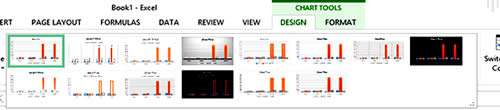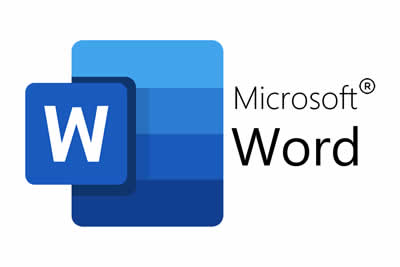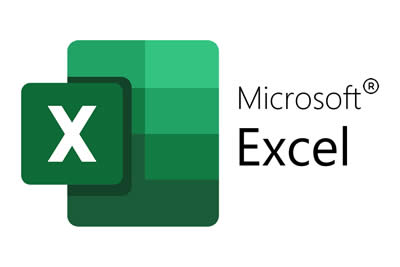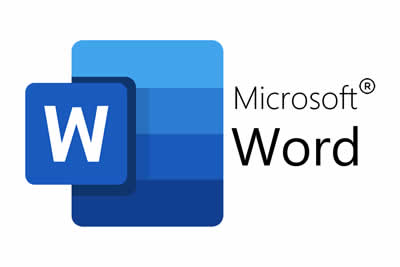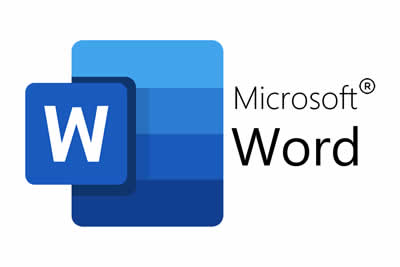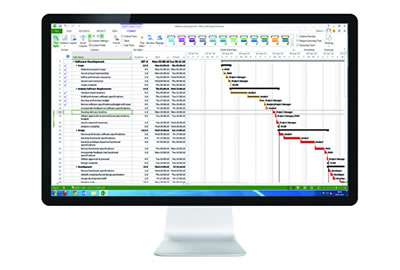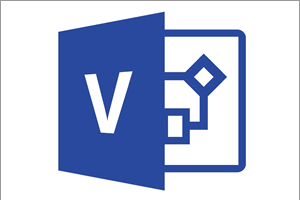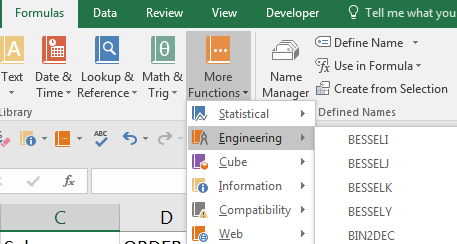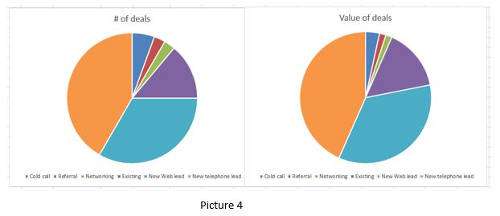The general perception of Excel (as generally and often loudly considered by the online community) was that it lost its way for some years, with each successive version failing to offer any notable improvements to its users.
But Excel 2007 changed all this, with significant improvements in a number of areas, and setting up the application for further development in the future.
The Excel 2007 Ribbon
Excel 2007 - along with the rest of Office 2007 - replaced the Toolbar Menu System with 'The Ribbon'. This was a major change and created a lot of problems for users of the previous versions of Excel where they were forced to learn a new means of navigation through Excel's Features and Options -- even for the most basic of tasks.
However, we will ignore any discussion of whether this could have been handled better (which it could have), and accept that, despite short term issues, the Ribbon was a better way to do things for the longer term.

If you'd like to learn more about Microsoft Excel, why not take a look at how we can help?
We have a whole range of online courses for all skill levels.
RRP from $39 – limited time offer just $8.99
The Ribbon is located at the top of the Excel Screen, and is designed to help you to quickly find commands. It is broken up into category Tabs: Home, Insert, Page Layout, Formulas, Data, Review and View. By clicking on a tab, the commands in the Ribbon change in accordance to the tab you have selected.
Finally, as well as the above mentioned tabs, Contextual Tabs appear when a particular object is selected. For example, If you were to select a Chart within your spreadsheet, an extra set of tabs appear called Chart Tools, each of which contain commands which allow further formatting of the selected Chart.

New Limits
Under the hood, the ability of Excel has been improved on in different areas.
Rows and Columns - Excel 2007 supports up to 1 million rows and 16 thousand columns in each of its worksheets.
Performance - Excel 2007 supports up to 2GB of memory (up from 1GB in 2003) and the application also supports multi-threaded processors. Both of these developments provide a significant boost to speed of operation.
Colours - Excel 2007 now supports up to 16 million colours.
Spreadsheet Formatting
Themes and Styles - These are pre-set schemes that encompass colours, fonts and special effects which can quickly be selected with a single click from a gallery to further enhance the visual appeal of your spreadsheet, and the objects you have inserted into it.
Conditional Formatting - This allows the user to specify a set of cells and then a set of rules which then formats the colours and appearance of cells depending on their value. Although this was available in earlier versions, it was significantly upgraded with 2007.
Icon Sets - These are arrays of icons which, like Conditional Formatting, can be selected to represent data according to its value.
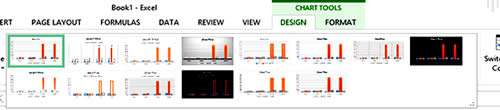
Data Manipulation in Excel 2007
Tables - Introduced as Lists in Excel 2003, can now be quickly created from an easy to use gallery from the ribbon. Tables also include more functionality in 2007 with Table Header Rows, Calculated Columns, Automatic AutoFilltering, Structured References, Totals Rows and a Styles Gallery.
Charts - These are now easier to create than ever with galleries for each type of chart. In addition, every aspect of your chart can be customised, using Quick Layouts and Quick Format Galleries, improved Art, Lines, Fonts and Colours, and sharing charts across other Microsoft Office applications.
Pivot Tables and Pivot Charts - A new interface makes PivotTables/Charts and their fields easier to manage, where fields can easily be 'dragged' from a Pivot to the specific area of the chart/table.
Our Verdict
A huge improvement over the last three versions, which failed to make an impact with the Microsoft community. Excel 2007 was kinder on the eye, easier to use and brimming with enough brand new features to make upgrading a worthwhile, if not essential, exercise.

If you'd like to learn more about Microsoft Excel, why not take a look at how we can help?
We have a whole range of online courses for all skill levels.
RRP from $39 – limited time offer just $8.99