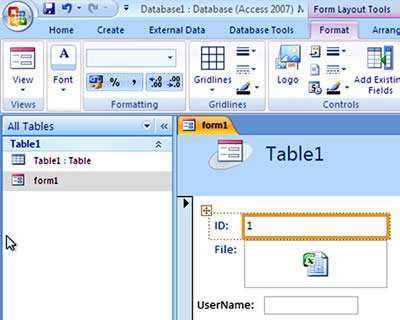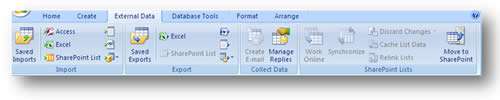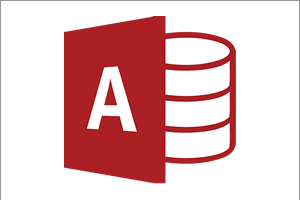Along with the rest of the Microsoft Office suite, Access saw a fundamental change in the user interface, which tended to overshadow other improvements in the application.
Goodbye Toolbar, Hello Ribbon
There was a huge shift with Office 2007 in the way the menus operated. We have been so used to the old school menus of 20 years plus, it was time for an overhaul of how they operated, so although the older menus in Office 2003 were fairly intuitive they did make you click many times to get to your favourite commands in the menus.
The idea behind the 'Ribbon' system was to take away some of those mouse clicks for you. Less clicking more doing! So whereas in the older Access 2003 menu, it would take three clicks to get to the command to (say) back up the database, with the newer 2007 Tabbed based menu system, it takes just two.
A circular 'Office' Button replaced the File menu of the 2003 version.
ALT key Shortcuts are extremely useful because they allow the user to quickly run commands on the menus by pressing a new set of shortcuts. Microsoft's aim here was to have a shortcut for every command in Access (and the other applications too). By pressing the ALT key it helpfully reveals what you need to press next to run that particular command. So for example, to create a table it would be TN, a form FN or Report is RN. The beauty is, you don't need to remember them: just press ALT and away you go.

Attachments
One of the great new features in Access 2007 was the ability to add attachments. The attachment Data Type is now available as an option during design of your tables. You can therefore store files within your database such as spreadsheets, pictures and Word documents.
Easy to Design Forms and Reports
Creating an attractive user form or printed report became so much easier in Access 2007. 2003 was known for not being very user friendly once you were in the form or report designer screen. 2007 is clear and intuitive: the new Layout View allows the user to clearly see the formatting and layout straight away prior to printing and you can adjust the position and size of fields and boxes easily.
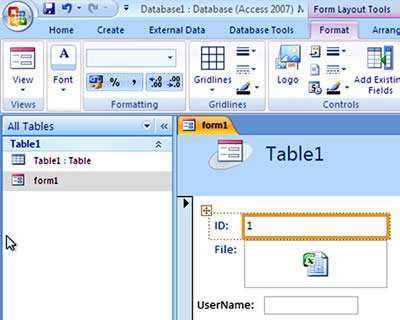
SharePoint Integration
With Access 2007 the system encompassed SharePoint integration. SharePoint is a Document Library Management service allowing users to view, edit and interact with files stored on a special server. Access can talk to the server and your databases can store records into the SharePoint environment.
SharePoint Lists available on the server can be used and this opens up a great way of sharing and storing data with other users. Here we see some of the options in the External Data tab of Access 2007:
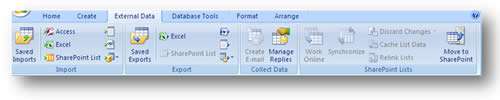
Our Verdict
Although the introduction of the ribbon was not welcomed by everyone, and condemned by some, Access 2007 helped people to save time by providing them with an interface that was easy to use -- which in turn meant they could focus their full attention on their work. Further enhancements made this a significant improvement on previous versions.
It was a worthwhile upgrade that paid the foundation for a new generation of Access software.