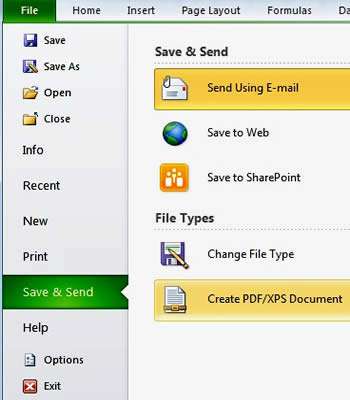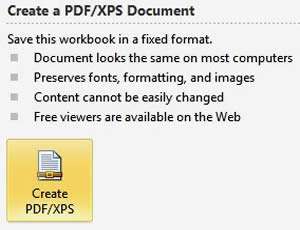PDF Files
PDF is the industry standard file format for file transfer for reading and printing across the Internet, so being able to save a file as a PDF (or XPS) document is an immensely important feature. Not only is it more convenient when emailing your documents to your colleagues or clients, but it might also prove to be useful when you need to give your file to a client but you don't want them to be able to edit details like prices and quantities.
How To Save Excel File As Pdf Xps Video
Watch to see how to save excel file as pdf xps
[ Video tutorial created by Activia Training and purchased by ZandaX ]
It's Easy with Modern Versions of Excel
In older versions of Excel, it was very difficult, where you would need to download a plug-in to save as a PDF file. Not any more. There are slight differences between each version of Microsoft Office, but essentially you are simply saving as one of these new file types.
So to save your file as a PDF, follow the steps below.
Step 1: Get Ready
Create your file as you normally would, then go to File -> Save & Send:
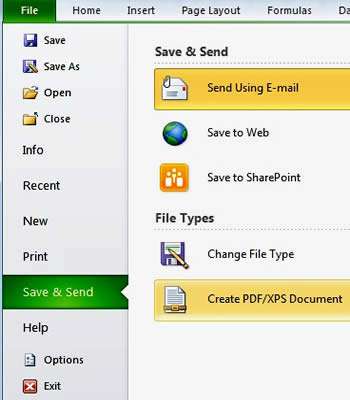
Step 2: Create Your PDF
Choose Create PDF/XPS Document and then click Create PDF/XPS.
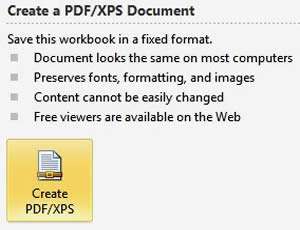
Step 3: Name the File and Publish
Add a file name, select PDF as type from the drop-down menu, check the "Open file after publishing" box, then click on Publish
Step 4: View and Distribute Your File
Your file then opens in Adobe Reader. You can now email this or put a copy on to a shared network.
XPS Files
XPS was Microsoft's attempt to create a universal file format for protected documents - a little like a PDF - but it didn't fulfil its potential, and most people still use the Adobe PDF format. The reader for PDF is still free to download and so it has stood the test of time as the standard format for web based documents.
If you want to save your document as an XPS file, repeat the steps above but choose .XPS instead of .PDF in Step 3. After you save your file, it will open in your XPS reader - one is usually included with the Windows operating system.

If you'd like to learn more about Microsoft Excel, why not take a look at how we can help?
We have a whole range of online courses for all skill levels.
RRP from $39 – limited time offer just $8.99