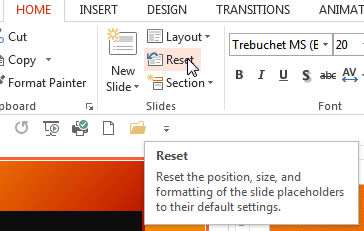When using PowerPoint, we use Auto layouts to help position text and objects in a manner that looks more professional. The standard layouts can easily and unintentionally be altered by moving the text boxes around.
How To Reset Auto Layout In Powerpoint Video
Watch to see how to reset auto layout in powerpoint
[ Video tutorial created by Activia Training and purchased by ZandaX ]
PowerPoint has the option to reset the layout of slide to its default layout. This will not affect any extra text boxes that have been added.
Select the Home Ribbon and select Reset from the Slides group.
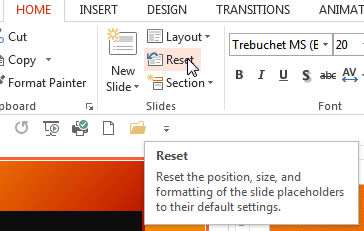
The layouts are very useful and many companies use them to then create a standard template that is used across all users or per department. The layouts contain placeholders to keep your data in alignment with uniform formatting. This can be customised using the slide master.
The most common layouts used are the Title and Content, the Title and two Content.
Blank slides are useful if you need to add a background image or a series of pictures are being added and the existing layouts aren't useful.
Be careful not to clutter your slides but use the layouts to help with positioning and content location to ensure consistency across your presentation.