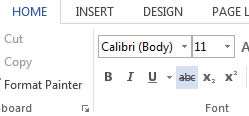A nice little feature in Word is the ability to take some text and rather than delete it we can put a line through the text known as
strikethrough. This marks the text as deleted in a way but you can still see it to refer to the information if you need to.
How To Make Text Strikethrough In Word Video
Watch To See How To Make Text Strikethrough In Word
[Video tutorial: How To Make Text Strikethrough In Word
created by Activia Training; purchased by ZandaX]
Just highlight the data and go to the
Home tab in Word and click the command
Strikethrough.
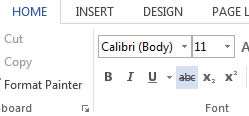
There is a couple of ways to do this via shortcuts, right click the command on the tab and use Add to Quick Access Toolbar, that way it's always going to be available on your QAT toolbar.
Or use the ALT key to activate the menu shortcuts then press H then 4 for strikethrough.
It's a very useful tool because other people can still see the original text and maybe the new text you have added next to it so amendments to a master document could benefit from this approach.
If you have used Track Changes, this feature uses this facility to mark deleted text as strikethrough and the new text next to it is in normal text.
Reviewers can then distinguish the old text from the new replacement text.
There is also double strikethrough option to add a bit more emphasis.
Highlight the text and click on the Home tab and then in the Font group click the little break out arrow to show all of the font options on a dialogue pop up.
You will see the double strikethrough option here amongst the other Font settings.