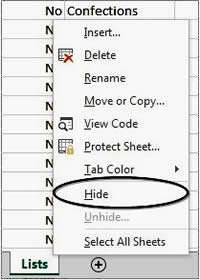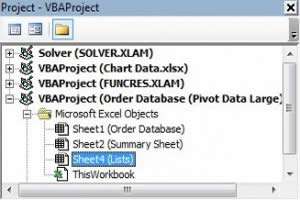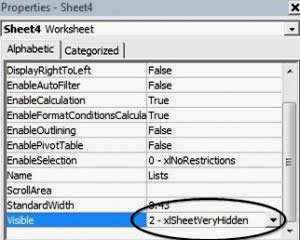We don't always want people poking through all the hard work we've put into our spreadsheets and in Excel, there are often good reasons why you may want to hide the data on particular sheets.
There are a few different ways to hide sheets and secure the workbook, but there are also usually ways and means of getting around hidden objects, so even if you have followed some of these tips, don't put all your company secrets on a spreadsheet if you are sending it out to a customer!
How To Hide Sheets In Excel Video
Watch to see how to hide sheets in excel
[ Video tutorial created by Activia Training and purchased by ZandaX ]
The standard method of hiding a sheet in Excel, is to right-click on the sheet tab and select Hide...
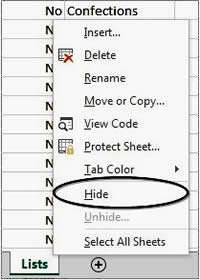
Protecting the workbook with a password
Of course this method is easily circumvented by someone just right clicking and Un-Hiding the sheet again. We can get around this by protecting the Workbook, which then stops people from un-hiding hidden sheets.
To achieve this, you can select Protect Workbook on the Review tab, and then set a password in order to protect the structure of the file (and to stop people from un-hiding sheets).
The trouble is, protecting the whole Workbook also stops them from doing lots of other things too, like maybe inserting and deleting sheets and copying or re-naming sheets.
Using simple VBA to hide a sheet
Another solution then is to hide a sheet so no one knows it's there at all. For this, we use VBA. Visual Basic for Applications (VBA) is the programming language behind Excel. Don't worry, no programming is needed for this trick: we just need to tweak a setting in there.
Press
Alt+F11, this will open the VBA window.
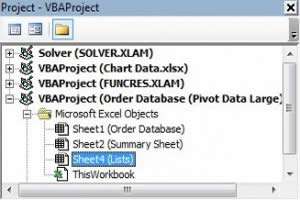
The VBA window will have the Explorer and Properties windows open on the left side. The Explorer window will list your Workbook and its sheets, so select the Worksheet you wish to hide. The properties window will now list the properties for the selected sheet. Find the Visible property and set it to:
xlSheetVeryHidden
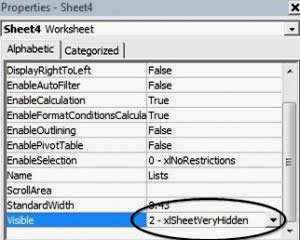
Now close down VBA and try and unhide your Worksheet.
As far as Excel is concerned (and other people of course) there is no hidden sheet. Other sheets can be hidden/un-hidden as before. Of course to make it perfectly secure you need to password protect the VBA project ... but that's another lesson!

If you'd like to learn more about Microsoft Excel, why not take a look at how we can help?
We have a whole range of online courses for all skill levels.
RRP from $39 – limited time offer just $8.99