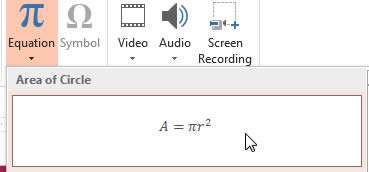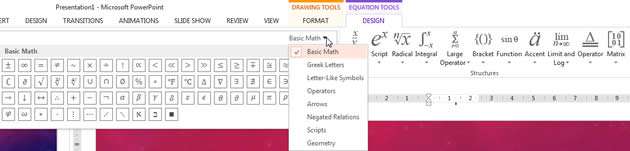PowerPoint has the ability to insert an Equation from the Insert Ribbon. It gives you greater flexibility and looks neater than using the Insert Symbol option.
How To Do Equations In Powerpoint Video
Watch to see how to do equations in powerpoint
[ Video tutorial created by Activia Training and purchased by ZandaX ]
Click on the Insert Ribbon and select Equation.
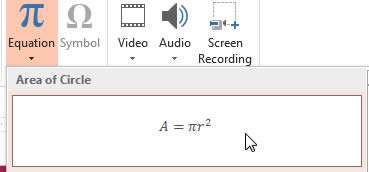
Select the type of equation you need if it's available in the preset formulas. If it isn't available, you have the option to create a New Equation. This will open a new context ribbon where you can add the symbols you need manually.
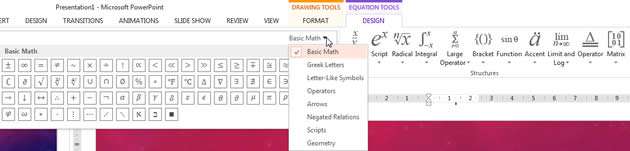
The Equation Tools tab has a lot of very technical and specific options for you to use if you work in research or mathematics field within a College or University.
The menu will give you subdivisions for Basic Maths but also Greek Letters, Letter-Like Symbols, Operators, Arrows, Negated, Relations, Scripts, Geometry.
The Design tab lets you create Script, Radical, Integral, Large Operator equations plus strings containing Brackets, Functions, Accents, Limit and Log, Operators and Matrix calculations.
The positioning of the symbols and equations can get very complex and the structure is important to people who need to read and understand the information it conveys. It has to look like a proper formula or it won't make sense to the reader.
This functionality is also available in Excel and Word.