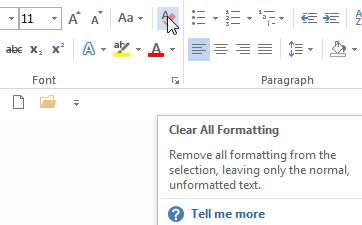We often receive documents that contain multiple different types of formatting or haven't been formatted in the most efficient manner. Rather than retyping the entire document and starting with a blank template, it's often easier to remove all the formatting and work with the pure text.
MS Word has a function called Clear All Formatting. It allows us to clear the formatting but leaves the text behind which we can then work with and apply the correct formatting.
How To Clear Formatting In Word Video
Watch To See How To Clear Formatting In Word
[Video tutorial: How To Clear Formatting In Word
created by Activia Training; purchased by ZandaX]
Highlight the text that you'd like the remove the formatting from (you can do this using your shift and arrow keys to select the area or use Ctrl + A to select the entire document) and click on the Home Ribbon. On the Home Ribbon you should have an icon that looks like a pink Eraser with the letter A on it.
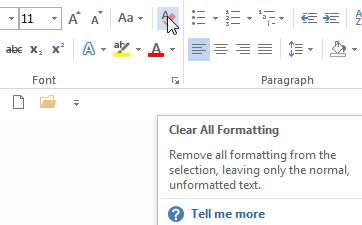
You can also click on Styles drop down and there will be a Clear Formatting option available.
If it becomes a function you use frequently, it could be useful to add it to your QAT (Quick Access Toolbar) shortcuts by right clicking it and selecting Add to QAT.