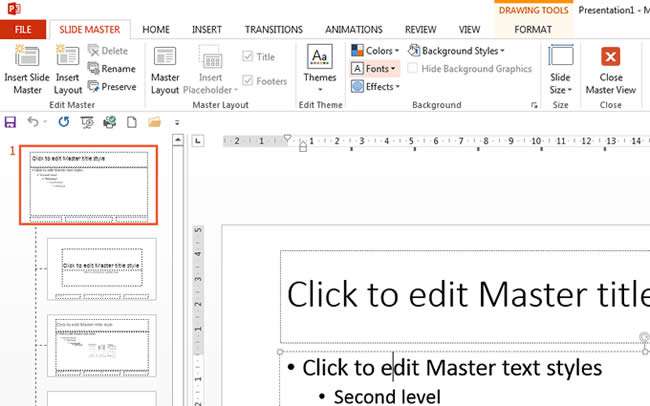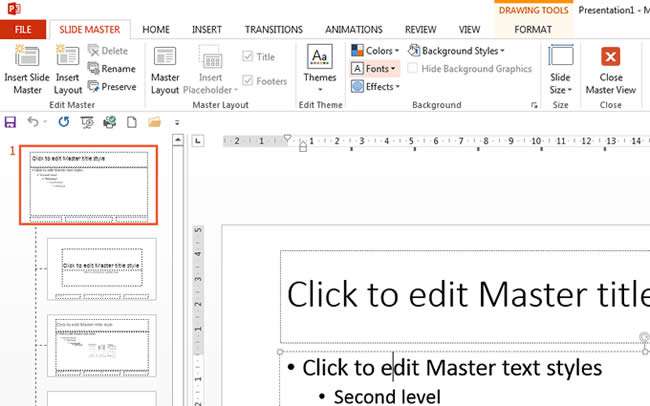Most companies have a preferred font and colour scheme that they use to ensure uniformity across all their departments and branches.
We will change the default fonts in PowerPoint using the Slide Master which would make changes to the default slide layouts.
How To Change The Default Font In Powerpoint Video
Watch to see how to change the default font in powerpoint
[ Video tutorial created by Activia Training and purchased by ZandaX ]
Using the format option in the Home ribbon will be a slow and tedious method that you will need to apply to each slide individually. By using the Slide Master, however, we can make changes to the default slide layouts which will affect any slide using a particular layout.
To do this, click on the
View ribbon and select
Slide Master. This will open the Slide Master ribbon and allow you to see the default settings for your slide layouts.
Select the very first slide and select both the Title text box as well as the Content text box below it. Change the fonts as required. This will change the font on all the Title and Content Layout slides.
You may need to be repeat the step above on the Title and Sub-Title layouts.
You can then either save the presentation as template for future use, or save the changes as a theme and apply the theme on future presentations.
We discuss the options above in much more detail on our
PowerPoint Advanced training course available from ZandaX.