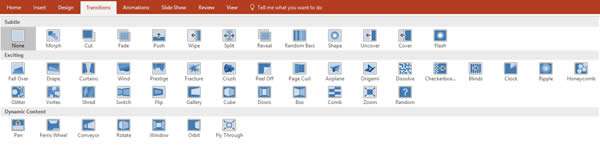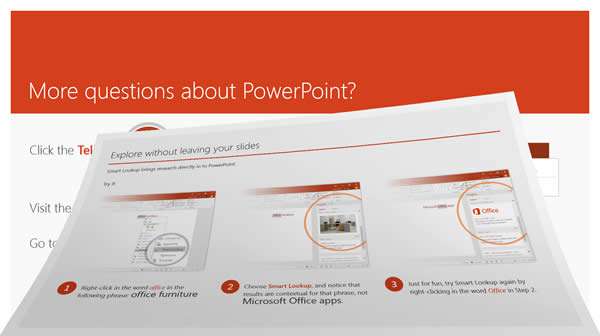A transition effect is the how one slide transitions to another and we use this to make our presentations more visually appealing.
How To Add Transition To Powerpoint Slide
Watch to see how to add transition to powerpoint slide
[ Video tutorial created by Activia Training and purchased by ZandaX ]
Below you'll find some of the Transition effects available in PowerPoint 2016:
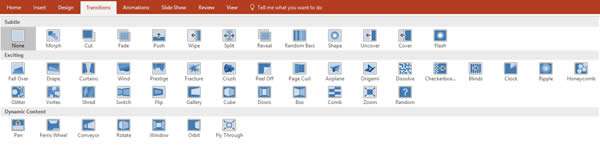
New transition effects are added with every version upgrade. Transitions added to PowerPoint 2016 are Morph, Fall Over, Flash, Wind and Prestige.
Experiment with these transitions to see which ones are the best for your presentation and delivery style. For consistency you may want to have the same Transitions across all the slides to avoid distracting from your content. Once you have selected the transition you'd like to use, click on Apply to All to have it applied to every slide in your presentation (this only affects current slides and not future slides).
The image below shows the Fall Over transition midway through its sequence as you move to the next slide. It makes your slide appear more interesting and less monotonous.
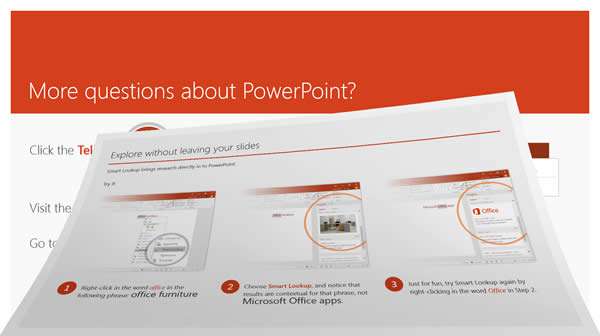
Further options are available within the Transitions tab and can be explored as needed, this will include the Effect Options, Sound settings, Duration options, etc.
This is discussed further on our PowerPoint training courses at ZandaX.