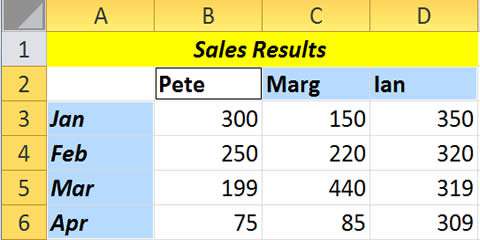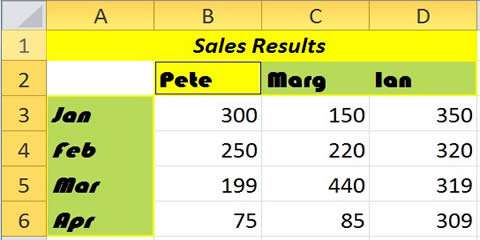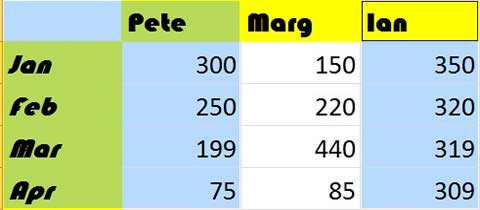Being able to select multiple cells in Excel is vital when making formatting changes, selecting cells for a formula, highlighting data for a chart, and much more. To highlight multiple cells, you can simply click and drag over the region you wish to select.
But sometimes Excel selects multiple cells, and you are not trying to do this. You click in the spreadsheet and it starts to highlight cells, even when you aren't dragging around. In this case, the most common issue is that Extend Selection mode is on. This is a feature where you can select multiple ranges using the arrow keys. It can easily be turned off (or on) using the F8 function key on your keyboard.
So, if you find that Excel appears to be selecting multiple cells on its own, then pressing the F8 key will fix the problem in almost every case.
Why Am I Selecting Multiple Cells In Excel Video
Watch to see why am i selecting multiple cells in excel
[ Video tutorial created by Activia Training and purchased by ZandaX ]
Why do we select multiple cells?
While we're on the subject, let's look at highlighting ranges of cells, including non-adjacent cells. For example, let's say you want to format a few cells with a certain border format and cell colour. Instead of clicking on the cells and formatting them one by one, here's what you can do.
Step 1. To multi-select the cells, click the first cell and holding down the Ctrl key, click on all the other cells that you need.
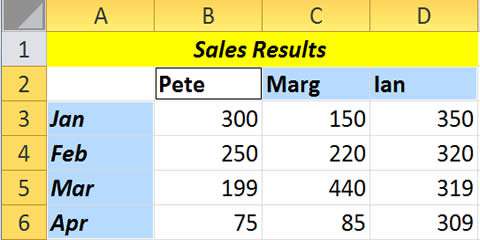 Step 2.
Step 2. Make your changes (e.g. click on the Fill Color button and change the font) and all the cells will be updated at the same time.
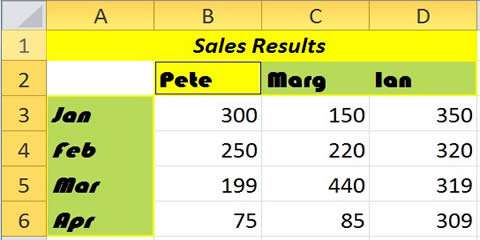
Selecting multiple cells for a chart
Another thing we use this feature for is selecting a range of "non-adjacent" cells and plot them onto a Chart.
Example
Step 1. In this case, I need to plot Pete and Ian's data so I select the monthly data plus Pete's data as normal with the mouse and then hold Ctrl and select Ian's name and data.
Step 2. A quick way to then plot this into a chart, is to simply press F11.
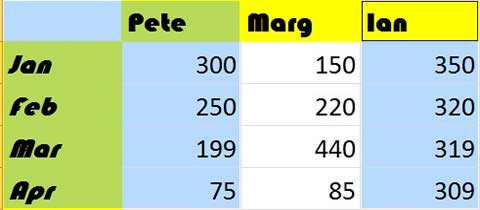

If you'd like to learn more about Microsoft Excel, why not take a look at how we can help?
We have a whole range of online courses for all skill levels.
RRP from $39 – limited time offer just $8.99