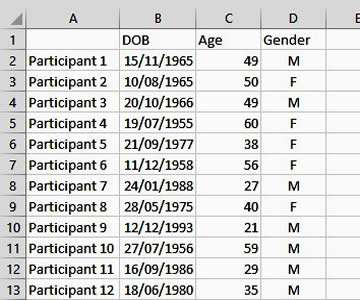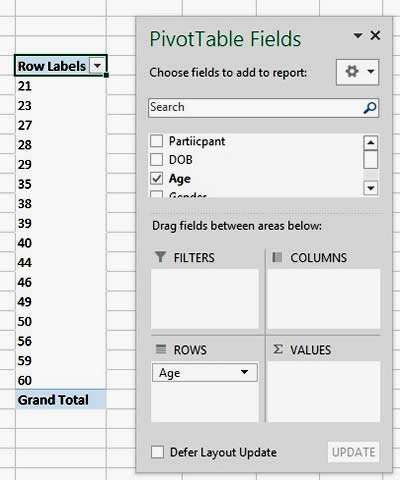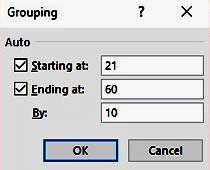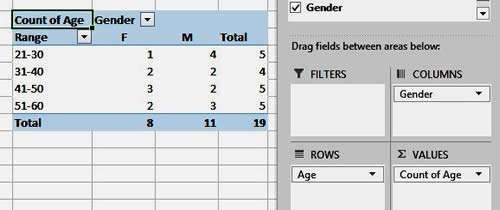We all know Pivot Tables are a great feature in Excel, so if you are already familiar with the basics you may get to a position where you want to group data in pivots.
You can group by text or numbers. For example, you can group all your sales by sales region or division, or group your data by numbers such as Division 1 to 8.
You could group data by a specified range or percentage as well. For example, you can group them by age range - e.g. anyone from 1 to 10, 11 to 20, 21 to 30, etc.
How To Group Numbers In Excel Pivot Table Video
Watch To See How To Group Numbers In Excel Pivot Table
[Video tutorial: How To Group Numbers In Excel Pivot Table
created by Activia Training; purchased by ZandaX]
Example on how to group numbers in an Excel pivot table
In the example below, there is a list of participants, all aged between 20 and 60. Their age has been calculated from the DOB of the person and the current date. This was done using DATEDIF function.
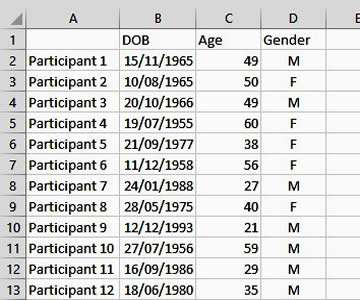
We now want to group them by age range so it gives us the frequency of particular age ranges from the lowest to the highest.
First of all, insert a Pivot table as normal against this data and add the 'Age' field to the Row section. This will give you the full age range here, for example from 20 to 60 years.
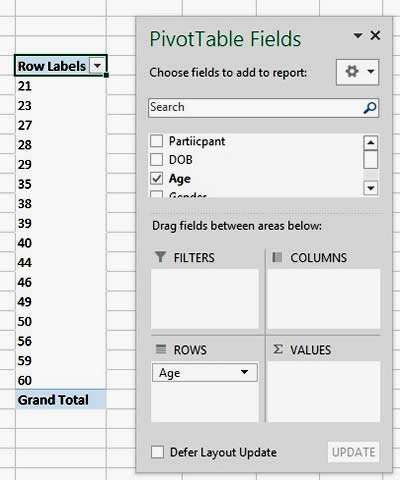
Click on a single year entry and use the menu to select the 'Group Field' or 'Group Selection' option on the PivotTable Options/Analyse tab (depending on your version of Excel).
Here we see the grouping options below with an interval range of 10. Click OK.
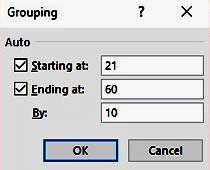
Now you can add the age field again, to the value section, plus any other relevant fields. The thing to remember is that you are adding the Age field twice to the pivot table. Once to the Rows field and one to the Values.
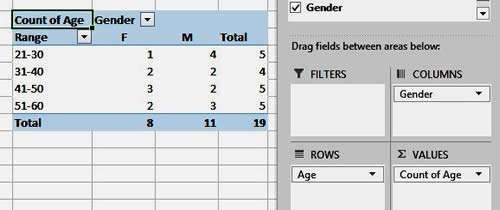
Calculated items
Dates are easy to group in a pivot table, as Excel offers different options, e.g. to group by month. If you are looking to group a pivot table text field into categories which don't currently exist within your data, you may need to look at creating 'Calculated Items' which you can learn on our Excel Professional course.

If you'd like to learn more about Microsoft Excel, why not take a look at how we can help?
We have a whole range of online courses for all skill levels.
RRP from $39 – limited time offer just
$8.99