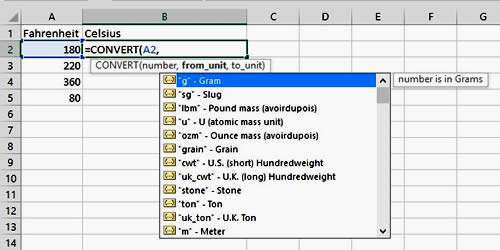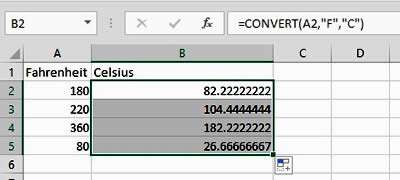You may find yourself in situations where you need to convert one measurement to another. This can be a pain, particularly if you are converting metric to imperial, or vice-versa. Even if you know the calculation steps involved, creating these in Excel can sometimes be tricky. Wouldn't it be great if Excel had a formula which just converted one measurement to another? Well guess what!
Whether we're talking about converting feet to metres, pints to litres, miles to kilometres or Fahrenheit to Celsius, there is a CONVERT function in Excel, which will perform all these calculations for you.
How To Convert Measurements In Excel Video
Watch To See How To Convert Measurements In Excel
[Video tutorial: How To Convert Measurements In Excel
created by Activia Training; purchased by ZandaX]
How to convert measurements
Let's use an example where we need to convert Fahrenheit to Celsius. Our first measurement is in cell A2. Click in to the cell where you want the answer to go and begin your formula with
=CONVERT(A1,.
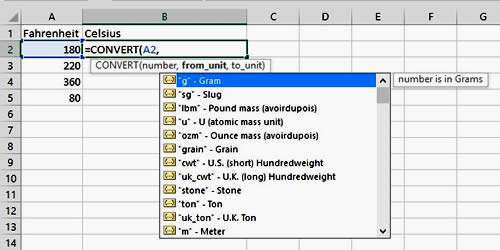
As soon as you have added the comma, a screen tip will appear with a whole host of different units of measurement. It's as simple as finding the one you need and double clicking to add this part of the formula.
Since we are converting Farenheit to Celsius so we need to select Degree Fahrenheit first.

Once this is selected, add another comma and select your second unit of measurement (Degree Celsius, in this example). Excel cleverly reduces the options the second time around, so you are not converting Fahrenheit to centimetres, for example!
Remember to close the bracket/parenthesis to complete the formula and there you have it.
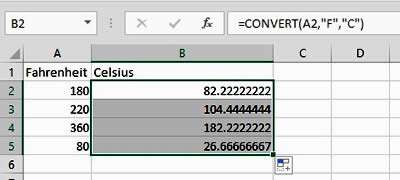
Conversion units
The units you can convert from break down into the following categories:
- Weight & mass
- Distance
- Time
- Pressure
- Energy
- Power
- Temperature
- Liquid measure
Useful conversion formulas
You can also use the actual number rather than a cell reference; for example:
=CONVERT(1.0, "lbm", "kg") will convert 1 pound mass to kilograms (0.453592)
=CONVERT(68, "F", "C") will convert 68 degrees Fahrenheit to Celsius (20)
=CONVERT(CONVERT(100,"ft","m"),"ft","m") will convert 100 square feet into square meters (9.290304)
=CONVERT(2.5, "ft", "sec") - in this case, data types are not the same so an error is returned (#N/A)
The results of these calculations often create numbers with lots of decimal places. From here, you can use the ROUND function to round these numbers up or down.

If you'd like to learn more about Microsoft Excel, why not take a look at how we can help?
We have a whole range of online courses for all skill levels.
RRP from $39 – limited time offer just
$8.99